How To Move iPhone Applications to Computer
How To Move iPhone Applications to Computer ~ Various applications are sold in the App Store continues to grow day after day. Is now available not less than 200,000 kinds of applications both free and paid.
One of the advantages of buying apps in the Apple App Store is the integration and compatibility of applications on a number of gadgets.
For example, we buy games or ebook applications through the iPhone, then we want to move to the iPod Touch, iPad or MacBook can be done easily.
That way, we do not need to buy two or three applications together to complete the collection of games or ebook into our Apple devices.
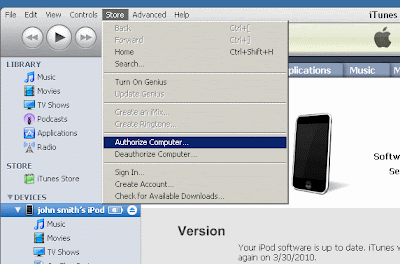
Easy to do so. But before moving all paid applications from the iPhone (or iPod Touch or iPad) to a computer or a laptop, be sure to authorize the computer before being connected to the device. To authorize, following step-scarce:
- Open iTunes
- From the menu "Store", choose "Authorize Computer"
- In the dialog box that appears, the default Apple ID button. If you have an AOL account, select AOL.
- Enter your Apple ID or AOL ID following his or her password, then click the "Authorize"
After we connected the device to the computer and the icon that appears in iTunes, you can choose "Transfer Purchases" from the "Your device name" in the menu "File". All applications that we buy will be moved to a new Mac. Move iPhone Applications to Computer Good LuCk




0 Responses to "How To Move iPhone Applications to Computer"
Post a Comment