How to change the display when booting

hello friends, after posting a tutorial and configuration ubuntu , today I will make another post, this post I will share to friends how to replace the display at boot time, because the number of requests from friends, then today I post with the goal of helping friends, in this post we will change the look or image when the computer is turned on or often called boot,also called plymouth. well we just started
Plymouth Theme is a picture when Ubuntu is booting. Starting Ubuntu 10.04 Plymouth replace Xsplash as Ubuntu boot image. In order not to get bored with the default ubuntu plymouth theme of the color purple, why do not we just change its theme?
well we will use the following example is a picture Basmallah
Install Basmalah Plymouth Theme
Plymouth Basmalah Theme is the creation of Indonesia (hok00age) whose blogs TahuTek can visit here.
As for the image is a work of calligraphy Basmalah ~ MeAli-ADK whose work can be viewed at DevianArt.

To install, run the following command:
1. sudo add-apt-repository ppa: tldm217/tahutek.net 2. sudo apt-get update 3. sudo apt-get install-plymouth-theme basmalah
For those who do not have Internet connection, download. Deb package here.
After the installation is complete, use the following command to select the Plymouth Themes to be used:
1. sudo update-alternatives - config default.plymouthAdding Plymouth Collection Themes in Ubuntu
2. select the number corresponding to the theme Basmalah
3. sudo update-initramfs-u
To add a number of collections Plymouth Themes can open the Synaptic Package Manager or run the following command:
sudo apt-get install plymouth-theme-*
If still felt less well, visit the Gnome Look and search for "plymouth theme". Do not forget to use the above to select the desired Plymouth Themes.
Troubleshooting Plymouth
Blank Monitor Problem First Scenario
If we monitor blank when trying to log in Ubuntu, then remove the Live CD Ubuntu 10.04. Through the Live CD press "Alt + F2" then type "gksu gedit / etc / default / grub" (without the type). Then remove "splash" (without the quotes). Then save and then restart the computer.
Second Problem Scenario Figure Plymouth Opaque
Had we Plymouth blurry picture (or even makes the monitor blank). Run the following solution (can also use the Terminal or by pressing "alt + F2").
1. V86d install sudo apt-get install v86dRelated tutorial : Remastersys | Configuration | install ubuntu
2. Edit Grub gksu gedit / etc / default / grub
3. Replace GRUB_CMDLINE_LINUX_DEFAULT = "quiet splash" with GRUB_CMDLINE_LINUX_DEFAULT = "quiet splash video = uvesafb nomodeset: mode_option = 1280x1024-24, mtrr = 3 scroll = ywrap" (adjust the size of 1280x1024 with a screen size of your monitor)
4. Replace # with GRUB_GFXMODE GRUB_GFXMODE = 640x480 = 1280x1024 (adjust the size of 1280x1024 with a screen size of your monitor)
5. Save and close
6. Type the command gksu gedit / etc / initramfs-tools / modules
7. at line end of the file add uvesafb mode_option = 1280x1024-24 mtrr = 3 scroll = ywrap (adjust the size of 1280x1024 with a screen size of your monitor)
8. Save and close
9. Type the command echo framebuffer = y | sudo tee / etc / initramfs-tools / conf.d / splash
10. Run the command sudo update-grub2
11. Then the command sudo update-initramfs-u
12. Reboot your computer.
how to change the look of the boot | change the name when logging on ubuntu | how to change boot image in ubuntu
adapted from Warung ubuntu
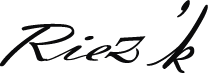




0 Responses to "How to change the display when booting"
Post a Comment