how to change of the boot log on ubuntu 10.04
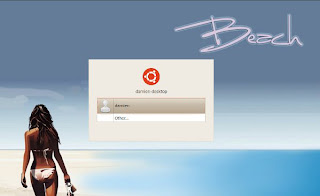
hello all, after my posting about a tutorial, how to install, setting before, today I want to share with friends how to replace the image when the computer is on logout, well this post I can from the web maketechier, after a long surfing everywhere finally I met with a blog that provides enlightenment and finally finished as well, which I use ubuntu here is ubuntu 10.04, which I think is easy to be modified, well just go aheadThe latest version of Ubuntu (10:04 Lucid) comes with a theme plymouth That allows more cool and animated screen to be displayed During boot up. While this is a great improvement, it also means That all the previous method of setting your own boot screen and login screen is no longer valid. For Those Who Are not happy with the default boot and login screen, here is how you can change in Ubuntu Lucid Them. At this moment, there is no GUI to handle this, so everything has to be done via the command line. Follow closely and you'll be fine.
Changing the login screen
1. Move your favorite login wallpaper to your Home folder. Make sure That it is of. JPG format.
2. Move the wallpaper to the wallpaper directory system. In the terminal:
sudo mv ~ / your-wallpaper-name.jpg / usr / share / backgrounds
3. Activate the Appearance window upon login
sudo cp / usr / share / applications / gnome-appearance-properties.desktop / usr / share / gdm / autostart / loginwindow
4. Close the terminal. Log out of your current session. At the login screen, the will of the Appearance window shows up. Go to the background tab and select your favorite wallpaper as the background. (If you can not find your favorite wallpaper, click Add. You Should Be Able to find your wallpaper in the / usr / share / backgrounds directory).5. Your login background will instantly change to the wallpaper you have selected. Now login to your desktop.
6. Open a terminal. Type the following command to deactivate the Appearance window upon loginsudo unlink /usr/share/gdm/autostart/LoginWindow/gnome-appearance-properties.desktopChanging the boot screen
The plymouth theme uses a theme framework to display the background and animation, so you won’t be able to take a simple wallpaper and put it on the boot screen. The Ubuntu repository comes with several plymouth themes that you can install in your system.
sudo apt-get install plymouth-theme-*This will install all the plymouth themes in the repository.
Next, select the theme that you want to display:
sudo update-alternatives --config default.plymouthyou will see a list of the theme for you to choose. Type in the number of the theme you want and press Enter.
Update: According to Pvalley67, you have to run the following command to update the system. I have got it working without having to run the command, but you can do it if you are not seeing the new splash screen.
Restart your computer. You should see your new boot screen in action.sudo update-initramfs -u
adapted from : maketecheasier







0 Responses to "how to change of the boot log on ubuntu 10.04"
Post a Comment